The Multi Color Highlighter Tool
Return to support library
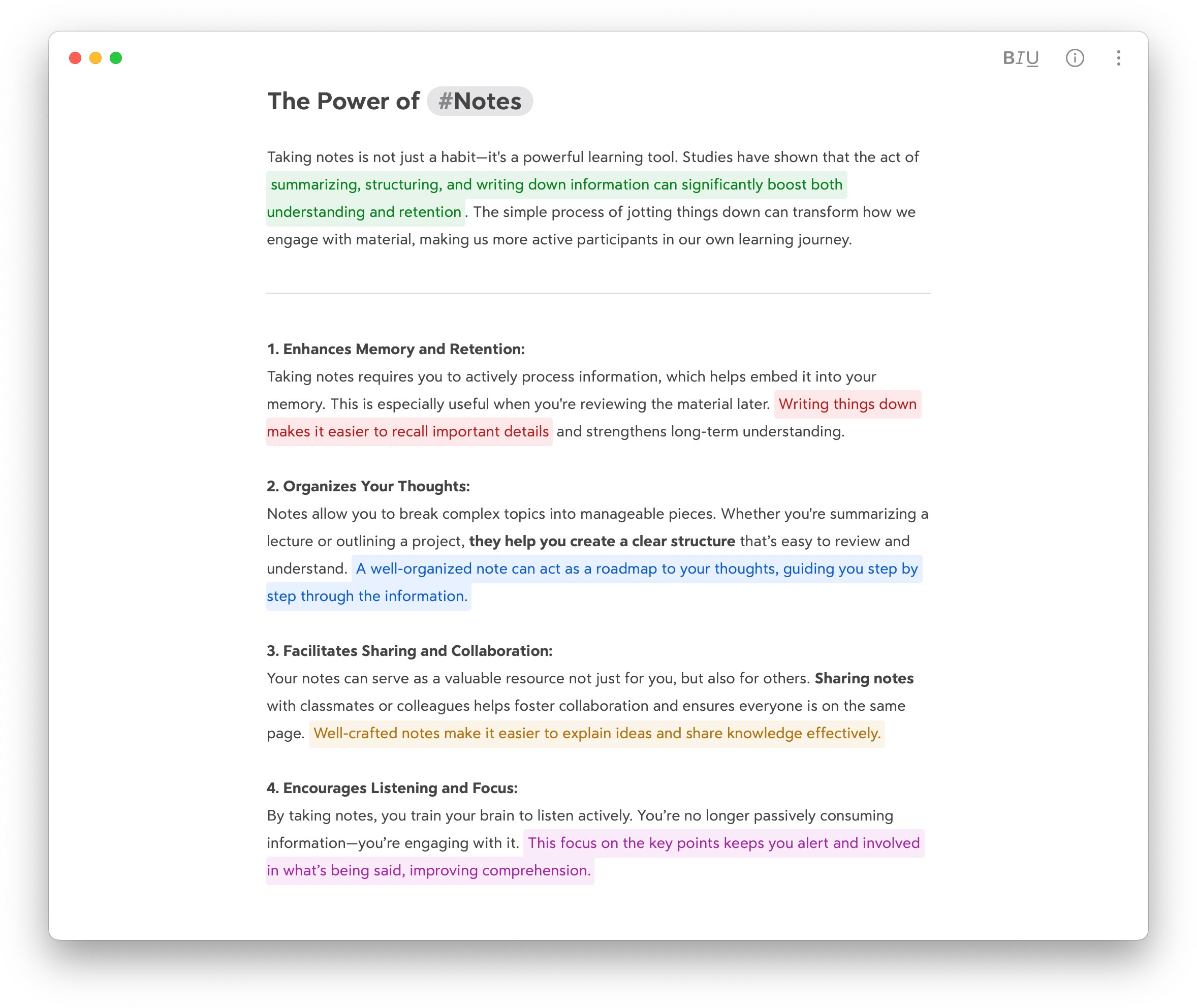
Bear supports multi color highlighter for you to mark important text and sections. You can choose from five different highlighter colors: Green, Red, Blue, Yellow, and Purple.
How to Highlight Text on macOS
- Select the text you want to highlight in the editor
- Use the keyboard shortcut ⌘ ⇧ M (Cmd + Shift + M) to quickly apply the default green highlighter to the text
- To change the highlighter color, click the highlighter icon before the text and choose a different color from the palette
- Alternatively, you can:
- Click the BIU button in the top-right corner of the editor
- Select the highlighter icon from the menu
- Choose your preferred highlighter color to apply to the selected text
How to Highlight Text on iOS
- Open the BIU keyboard
- Tap the highlighter icon to apply the default green highlighter to the selected text
- For more color options, long-press the highlighter icon to select from the five available colors
- To change the color of an already-highlighted text, tap the icon before the highlighted text and choose a new color from the popup menu
💡 The colors you apply to highlighted text will remain consistent across all Bear themes, ensuring your notes stay visually organized even if you switch themes. This makes it easy to differentiate between types of highlights, helping you categorize and emphasize key information with clarity and style.