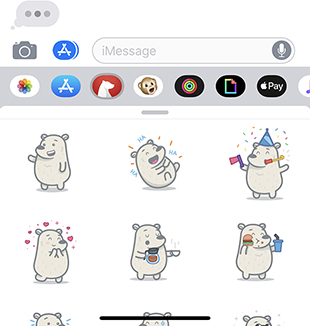Bear iMessage stickers
Return to support library
You can add a set of beautiful Bear stickers to Messages on iPhone and iPad. Here is how to enable and use Bear’s stickers (and just about any other iMessage app).

To enable Bear stickers in Messages
- Open any Messages conversation
- Tap ➕, then tap “Stickers”
- Swipe the row of apps to the end, then tap “EDIT”
- In the “Manage Sticker Apps”, tap “Edit” at the top left corner
- The list shows all Apps that include Sticker Apps
- Tap the switch to enable the “Bear Stickers Extension”, then tap “Done” at the top of the screen.
- Tap “Done” again in the Manage Sticker Apps. Optionally, you can rearrange your apps and put Bear first where it belongs
To use Bear stickers in Messages
- Open any Messages conversation
- Tap ➕, then tap “Stickers”
- Swipe the row of apps above the keyboard to find the Bear logo
- Tap your favorite sticker to add to your message conversation