How to use widgets with Bear
Return to support library
Widgets are a way to view small bits of information from apps, right on your Home Screen or desktop. Examples include quick weather details, a favorite photo, or the day’s task list.
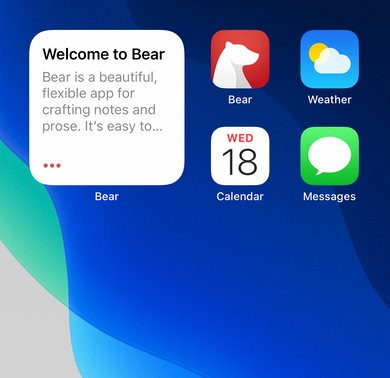
Bear has a few widgets available, free to both Bear and Bear Pro users. Let’s explore how to add them, what they can do, and some details to know.
How to add and edit widgets
Widgets work a little differently depending on the device, so Apple has separate instructions for iPhone, iPad, and Mac. Check those out to get familiar with adding widgets to your devices.
The main thing to know is that, once you add one of Bear’s widgets to your device, tap or click it to choose what it displays. See an example below.
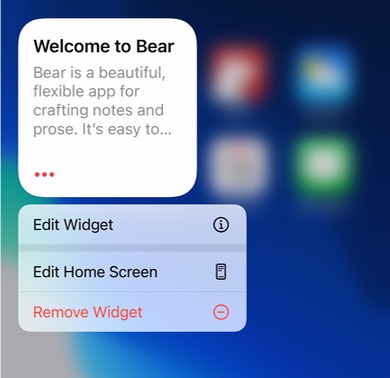
Bear’s widgets
We have a few widgets in a variety of sizes available for Bear, with more on the way:
Single Note (small, medium, large): Keep a note always in view, right on your homescreen. Pick the widget, then flip it over to pick a note from Bear.
Sidebar (small, medium, large): View recent notes from key sections of the Sidebar, including: Notes, Untagged, Todo, Today, and any of your tags. Tap a note to open it in Bear, tap the label at the bottom of the widget to visit that location in Bear.
Search (small, medium, large): View the most recent notes that match a search query in Bear. PLUS, tap the label at the bottom to open that search query in Bear!
Random Note (small, medium, large): When you’re feeling lucky, quickly access a random note.
Find Notes (small): Open Bear to search notes and tags.
Create Note (small): Add a new note to Bear and start creating.
Bear’s Lock Screen widgets for iPhone and iPad
These widgets are available only on the Lock Screens of iPhone and iPad (coming in iPadOS 17):
- Create new note - You get three guesses as to what this does
- Create new todo note - This creates a new note with a task at the top
- Access last note edited - This opens Bear to the most recently edited note
- Random note - For when you’re feeling lucky
- Open Bear to search - For those who frequently search Bear
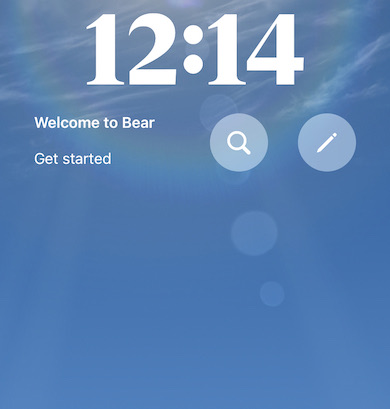
Bear controls in iOS Control Center
Control Center on iPhone offers instant access to useful controls such as flashlight, screen brightness, and volume. Bear offers controls in Control Center to quickly access Bear’s core features including New Note, New To-Do Note, New Scan Document Note, or Search Notes.
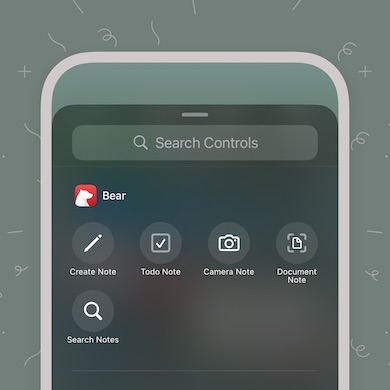
To learn how to rearrange, add or remove controls in Control Center, please follow the instructions on Apple’s support page.
Widget limitations
Bear widgets cannot display protected notes. Protected notes are a features of Bear Pro. For privacy reasons, Bear widgets cannot display contents of protected notes or if Bear is locked.