How to sketch in Bear
Return to support library
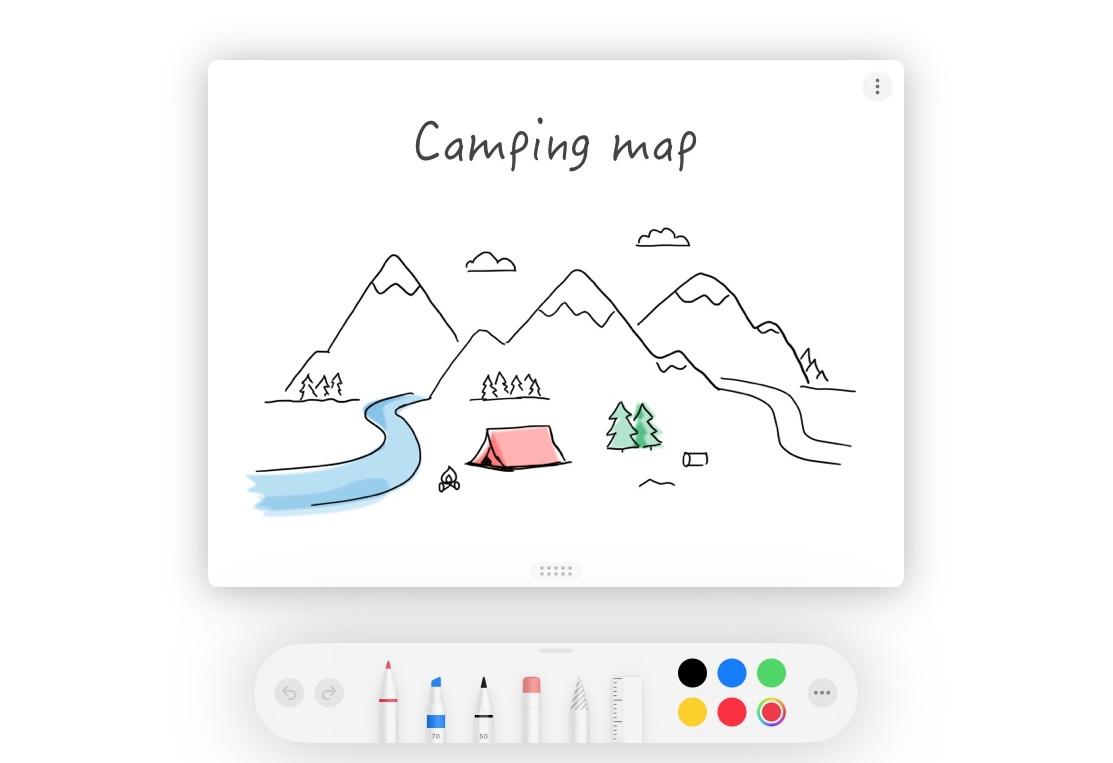
Bear has strong support for sketching in notes on an iPad or iPhone. You can add sketches between text and other media, edit existing sketches, share a sketch to friends and other apps, and more.
How to create a sketch in a Bear note
- On an iPad or iPhone, tap the BIU button in any note, then the Sketch icon (it has a squiggly line)
- Start sketching in the box that appears!

Customize and share a sketch
Tap the three dots (⋮) menu in a sketch to choose canvas options, share the sketch, and clear or delete it.
How to edit a sketch
Just tap a sketch in any note and start drawing! When editing, you can undo and redo previous changes with buttons in the tool palette or Command + Z on a keyboard.
About handwriting
Feel free to hand write within sketches—it can be a tactile, refreshing way to take notes and jot down thoughts. However, please note that Bear currently does not support handwriting search within sketches, only typed text, tags, and metadata like dates. We’re looking at being able to search handwriting in the future.
Tips & Things to Know
- Sketching in Bear uses Apple’s standard Pencil toolset that you may have seen in other apps
- You can move the sketching tool palette to any side of your screen with a tap and drag of the palette’s handlebar
- The Apple Pencil and virtually all other styli compatible with the iPad should work
- To sketch with your finger, tap the More menu on the tool palette, then enable Draw with Finger
- To gain more space at the top of a sketch, tap anywhere near the top and choose Insert Space in the menu
- To gain more space at the bottom of a sketch, tap on the handle there and drag down