How Bear Pro handles conflicted notes
Return to support library
In rare circumstances when Bear Pro syncs, a note might develop a second conflicted version. If this happens, Bear will display all affected versions in the Note List so you can review and pick which one to keep. If necessary, you can even move pieces of notes between them to save the truest version.
We handle conflicts this way to avoid throwing out any data by accident. In short: even though it’s 2024, sync is still hard.
One way we’ve seen conflicts arise goes like this:
- A note is edited on a device that is offline, like an iPhone in Airplane Mode while traveling
- That same note is edited on a different device that is online
- Once the iPhone comes back online to sync changes—boom, conflict-o-rama
When possible, please avoid this scenario of editing the same note across two devices until they are both online to “see” the changes.
How to spot a conflict
Bear warns you about conflicted notes in two ways, depending on whether you are viewing the Note List or notes in a specific tag or search.
Conflicts in the Note List
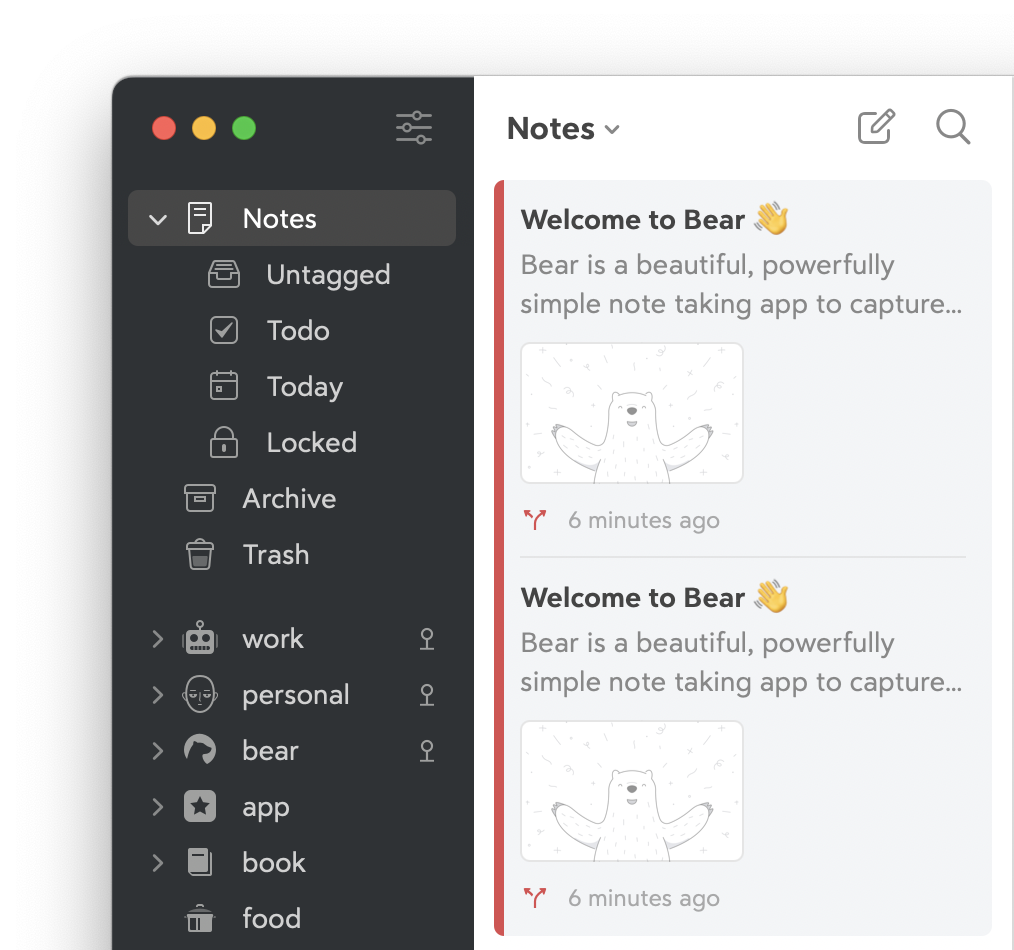
Conflicted notes will move to the top of the Note List, even above pinned notes. A conflict icon will appear next to them. You can review the notes, move any necessary content between them, then delete the version you don’t need. You can also edit one conflicted note to remove the conflict.
Conflicts found elsewhere
If you’re browsing a #tag in the Sidebar or search results, conflicted notes will display the conflict indicator next to their title. To resolve the conflict, tap or click the top-level Notes section in the sidebar, and scroll to the top of the Note List. Related notes with conflicts will have a line connecting them. Review the notes, move any necessary content between them, then delete the version you don’t need.