Bear Web Clipper
Return to support library
Bear’s powerful and private browser extension lets you quickly save full web pages or selected portions straight into Bear with a single click.
Using the Web Clipper
- Capture an entire web page: Click the extension button to save the full page as a Bear note, including images. Whenever possible, Bear will automatically remove unnecessary elements such as advertisements, navigation menus, and footers.
- Capture a selected portion: Highlight the content you want to save in the browser, then click the extension button. Only the selected content will be imported into Bear.

Installing the Extension
The Bear browser extension requires the Bear app to be installed on the same device.
-
Safari: Bear automatically installs its Safari extension with the main app
- On macOS, go to Preferences > Extensions, find Bear in the extensions list and enable it
- On iOS, the extension can be accessed by tapping the icon on the left side of the Safari address bar
- On iPadOS, tap the extensions button on the right side of the address bar to enable Bear’s extension. The bear icon will appear next to the extension button.
-
Chrome: Visit the Chrome Web Store and click “Add to Chrome”
- The Chrome extension is also compatible with other Chromium-based browsers
-
Firefox: Visit the Mozilla Add-Ons and click “Add to Firefox”
Customization
The web clipper provides several customizable options to better fit your workflow. These can be managed from your browser’s extensions or add-ons settings.
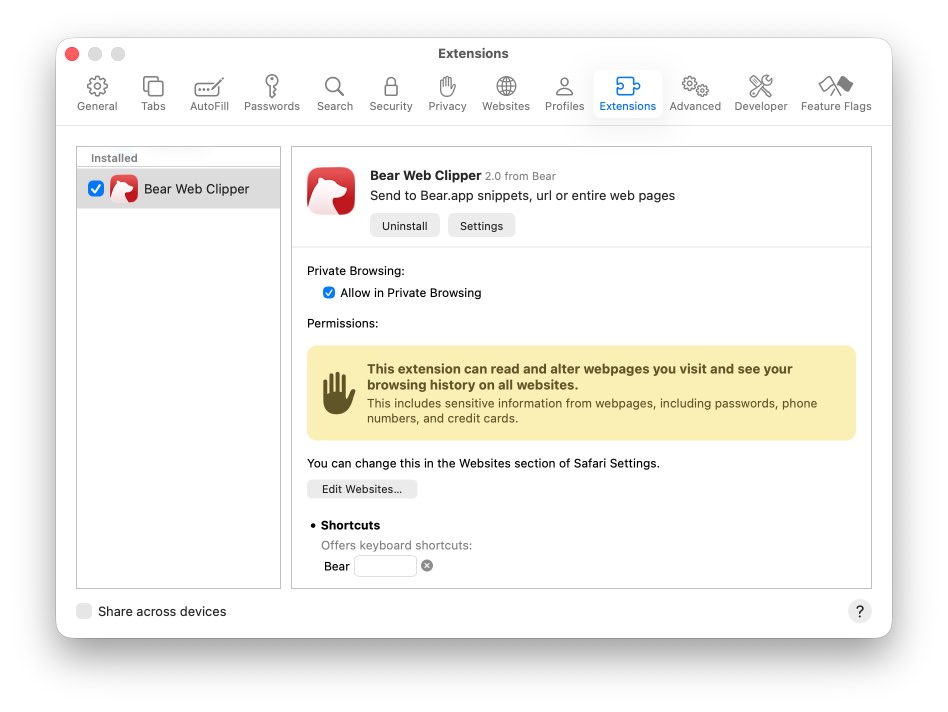
Available options include:
- Default tags: Add a comma-separated list of Bear tags that will automatically be applied to new notes
- Ask for tags: When enabled, a panel will appear each time the extension is used, allowing you to add tags manually
- Import images: Choose whether images from the page should be included in the note.
- Append URL: Automatically add the page URL to the end of the note
- Title and URL only: Save only the page title and web address, ignoring page content
- Metadata: Add a YAML frontmatter section with details such as author, publication date, description, and URL
Privacy and Permissions
In earlier Bear versions, the web clipper relied on a server to process page content and remove extraneous elements. Starting from Bear 2.6.3, the new Web Clipper 2.0 is performed entirely on your device and your content never leaves your system.
To function properly, the extension requires access to web page content. Your browser will request this permission the first time you use the extension. No data is shared with third parties. For the best experience, we recommend granting the extension permission to access all websites.